Description
CustomLoginScreen is a versatile plugin that enhances the login experience on your Minecraft server by providing a custom resource pack prompt, login, and registration interfaces. Additionally, it offers a fallback interface using an anvil when no resource pack is set. The plugin is compatible with both AuthMe and an internal SQLite database, allowing flexibility depending on your server's setup. Designed to improve security and user engagement, CustomLoginScreen ensures a streamlined and immersive experience for your players from the moment they join.
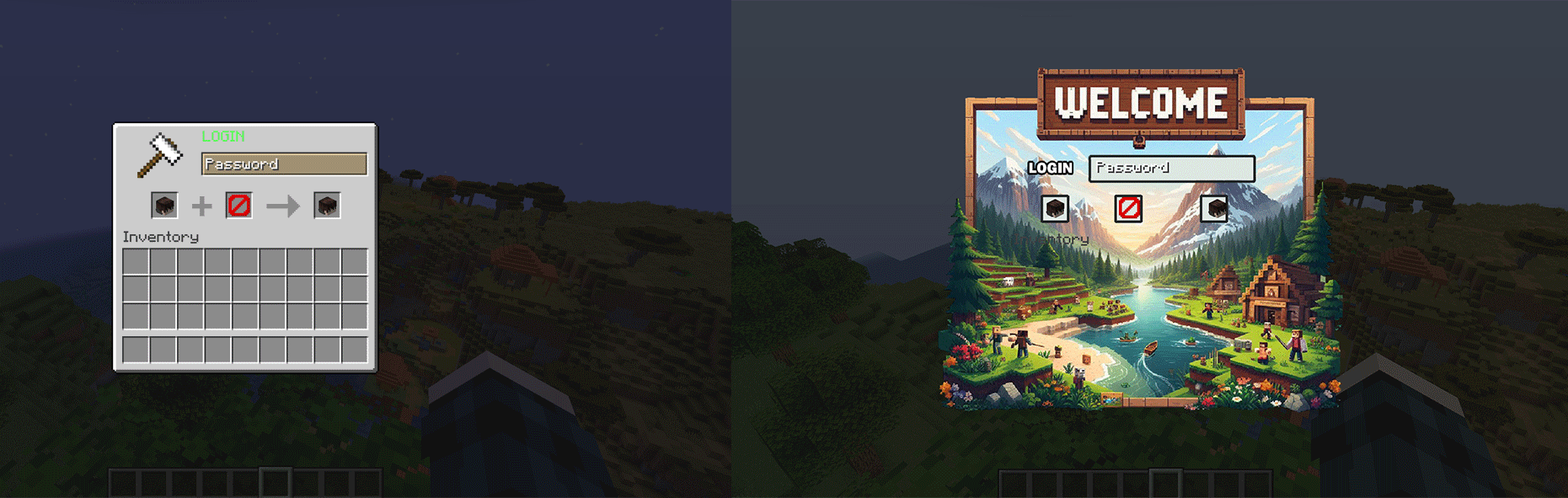
Disclaimer
We recommend using this plugin alongside AuthMe, as the native registration system is still under development and may have some bugs.
Usage Instructions:
Installation:
Download the Custom Login Screen plugin. Place the plugin .jar file into your server's plugins folder. Restart your server to generate the plugin's configuration files. Configuration:
Open the config.yml file in the CustomLoginScreen folder to adjust settings such as resource pack URLs and hashes (if applicable).
Integration with AuthMe:
The plugin automatically detects if AuthMe is installed on the server and manages registration and login using AuthMe if present, otherwise the plugin's native database is used.
Using the Plugin:
When players join the server, they will be presented with a login screen. If a resource pack is set in the configuration, players will be prompted to accept it. If no resource pack is specified, the plugin will display an anvil interface for login and registration.Steps for Creating and Implementing a Custom Image
Download and Modify the Template:
Use this template as a base to design your login or registration screen image. The template already has recommended sizes and positions. Make sure to maintain the 682x797 px dimensions. This ensures the image aligns correctly with the plugin’s interface.
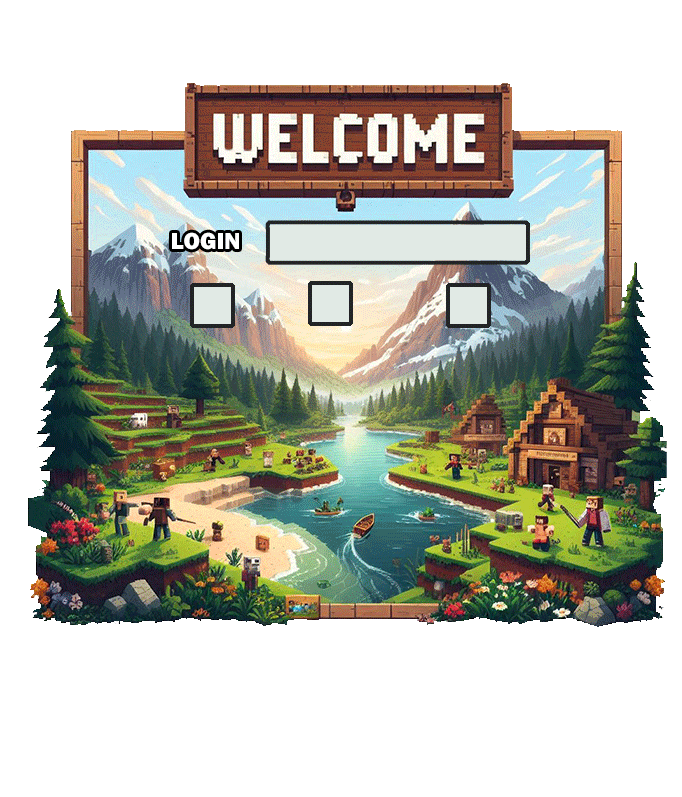
Naming and Placement:
Once your design is ready, save the images as login.png and register.png (do not change the file format).
Place the images in the following path inside your resource pack assets\along\textures\font
In this directory, you will also see an image named space_split. Do not delete or modify this file, as it is essential for the plugin to function properly.
Packaging the Resource Pack:
Ensure that the pack.mcmeta file is correctly set up in the root of the resource pack, and that the folder structure follows the mentioned path. Compress the resource pack content (without including the main folder) into a .zip file.
Uploading the Resource Pack:
Upload the .zip file to a publicly accessible hosting service. You can use services like Dropbox, Google Drive (be sure to get a direct link), or your own web server.
Configuring the Plugin:
Copy the direct link to the .zip file and paste it in the plugin configuration under the useResourcePack section in the config.yml file.
useResourcePack:
enabled: true
url: "LINK_TO_RESOURCE_PACK"
hash: "RESOURCE_PACK_HASH"
Make sure the hash matches the file to avoid any loading issues. By following these steps, you can add custom images to enhance the visual appearance of the login and registration screens on your server. This provides your players with a tailored and immersive experience right from the moment they join.
Server showcase: unitycraft.holy.gg

